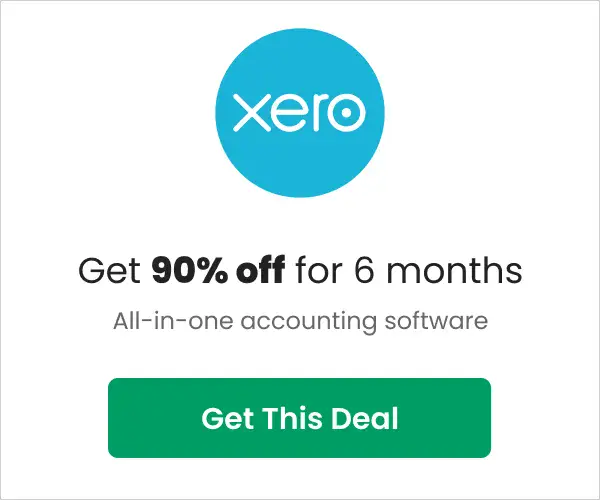Kajabi Automations: The Complete Guide (2025)

Kajabi is one of the best platforms for creating online courses, memberships, and coaching programs, especially when you start exploring its automation features. Kajabi Automations let you streamline everything from your marketing emails and offers to student engagement and support with unparalleled ease.
Kajabi’s automations don’t just save you time and energy, but I’ve seen how they can also significantly minimize the risk of making manual errors that often slip through the cracks.
Kajabi’s plans offer different levels of automation. While the Basic plan offers access to Basic Automations, it’s the Growth and Pro plans where Advanced Automations come into play, unlocking a whole new level of efficiency and customization.
As someone who’s used Kajabi for years now, I’ve seen firsthand the impact that well-crafted automations can have on a business. That’s why I’ve put together this comprehensive guide to Kajabi Automations. Whether you’re just starting out or looking to refine your existing automations, this guide is designed to walk you through everything you need to know to leverage Kajabi’s powerful features for your business.
Table of Contents
What Are Kajabi Automations?
Kajabi Automations is a powerful tool offered in Kajabi plans for simplifying and enhancing your business operations and digital marketing initiatives. With its capacity to automate a wide range of operations, this application significantly boosts user engagement and reduces the procedures required for running an online business.
By utilizing Kajabi Automations, you can efficiently manage your marketing campaigns and provide a more engaging and customized experience for your users.
Automations in Kajabi are typically found under the Marketing tab (please note that recent interface updates may change its exact location), and they operate on a trigger-action-conditional workflow that streamlines processes and automates routine tasks.
With Kajabi, you can create automation in Funnels email campaigns, events, forms, offers, course lessons, quizzes, and certificates of completion. For instance, after a form is completed, you may instantly subscribe a user to an email sequence.
Automations enable you to automate basic operations while also allowing you to expand your organization more quickly. This detailed guide will take you deep into the core of Kajabi’s automation features, demonstrating how to automate your operations, customize your client interactions, and expand your organization precisely.
Whether you’re an experienced Kajabi user or just getting started, this guide will open up new options for your online courses, memberships, and sales funnels, revolutionizing the way you interact with your audience.
When it comes to automation, there are two main components: the trigger and the action. When there is a trigger, an action takes place.
You can provide a “when” to trigger a “then” action.
There are several “when” and “then” options available, allowing you to design hundreds of unique automations tailored to your company.
You may also use “if,” which denotes criteria that must be satisfied before the action is performed.
Why Use Kajabi Automations?
- Reduce mistakes and save time – Using Kajabi Automations can help you save time and reduce mistakes, increasing your overall efficiency. With Kajabi Automations, you won’t have to conduct manual administrative duties. All of your tasks are done automatically, so there’s no chance of making manual errors.
- Enhance business operations – The platform provides basic automation to Kajabi Basic plan customers, while advanced automation is offered to those on the Growth and Pro plans. This tiered access guarantees that organizations of all sizes can use automation solutions that meet their specific requirements, ranging from simple task automation to more complicated, integrated workflows that drive sales and marketing strategies.
- Improves sales and customer relationships – Businesses can increase customer engagement and customize marketing activities by tracking customer behavior and interactions to obtain useful information regarding consumer preferences and habits.
Difference Between Basic and Advanced Automation
Basic or advanced automations may be available to you based on your Kajabi subscription. The Basic Automations are available to those on the Basic Plan, while the Advanced Automations are available to those on the Growth and Pro Plans.
Basic Automation
The idea of “when this happens, then this will follow” is a basic yet effective automation technique.
Additionally, basic automation enables you to create automations in forms, course lessons, events, offers, email campaigns, and funnels.
You may use Basic Automations, for instance, to add a tag when a certain form is submitted. Another automation can be triggered when an Email sequence is sent, Email sequence is opened, or a link inside an Email sequence is clicked, so you can easily follow up.
The “when” and “then” fields are part of basic automations. Through this, you may set up an automation in which the action that happens after the trigger is activated is determined by When.
Advanced Automation
Advanced automations allow you to incorporate a conditional filter, which elevates your automations above Basic automations. In other words, it allows you to design automations with an “if” condition.
For instance, you may use Basic Automations to add a tag whenever a user submits a particular form, and you can further refine your automation using Advanced Automations by adding the tag only in the event that the submitter chooses a certain response on that particular form.
The When, Then, and Add Condition filters are found in Advanced Automations.
You may use the “Only If” filter in conjunction with the Add Condition filter to further refine your automation.
This implies that, provided the Add Condition filter is applied, you may design an automation where the When filter, instead of specifying the action to be performed in the Then field, defines the trigger. This provides you with an incredibly wide range of alternatives to help you grow and tailor your business to your own requirements.
With Advanced Automations, you can modify, add, and remove automations from course lessons, offers, funnels, email campaigns, events, and forms in addition to the Automations part of your Marketing tab.
Actions that can trigger automation "When"
- An assessment is completed
- A tag is added
- Tag is removed
- Email broadcast is opened
- A link in email broadcast is clicked
- The email sequence is complete.
- An email sequence is sent
- Email sequence email is opened
- Email sequence email is clicked
- The event is registered
- The form has been submitted
- The person has been inactive for 7 days
- The person has been inactive for 30 days
- The person has been inactive for 60 days
- The person has been inactive for 90 days
- The offer is purchased
- The offer is granted
- Offer subscription payment successful
- Offer subscription payment failed
- Offer subscription payment canceled
- The post is completed.
Actions that have been automated to occur “Then”
- Grant an offer
- Revoke an offer
- Subscribe to an email sequence
- Unsubscribe from an email sequence
- Register to an event
- Deregister from an event
- Add a tag
- Remove a tag
- Send an email
Let’s say you are using a form on Kajabi to collect information on your user’s favorite food. Open the “When” dropdown and select “when the form is submitted,” then select the form from the dropdown.
Next, open the “Then” dropdown and select “Add a Tag.” Create a tag to be added or choose an existing one. Now the tag “favorite food” will be added to all users that submit through that form.
But what if you tag users based on specific answers? Click on the “Add Condition” option; the automation will only trigger if the chosen condition is met.
“If” Condition
You’ll also see the “Add Condition” option if you have access to Advanced Automations.
The “if” condition is this. You have several “if” choices at your disposal. Your “then” action will determine the choice you select. Among the choices are the following:
- Is subscribed
- Is a member
- Is hidden
- Visited a page in the last
- Hasn’t visited a page in the last
- Submitted any of these forms
- Has not submitted forms
- Completed/passed/failed assessment
- Owns/does not own products
- Has/does not have these offers?
- Used coupon code
- Sent/was not sent email broadcast
- Opened/has not opened email broadcast
- Clicked/has not clicked email broadcast
- Email broadcast bounced/did not bounce
- Email broadcast dropped/was not dropped
- Is subscribed/is not subscribed to an email sequence?
- Is registered/is not registered to an event?
- Has any/all/none of these tags
- Field filters include; Name, email, phone number, address, city, state, country, or zip code.
- Custom field filters
How To Add Automations in Kajabi
Funnel
To add an automation to your funnel:
- Open the Marketing tab from the Dashboard.
- Then, select Funnels.
- Create a new funnel or edit an existing one.
- Click Add Automation.
Email Campaigns
To add an automation to an unsent email sequence or email broadcast:
- Open the Marketing tab from the Dashboard.
- Then, click Email Campaigns.
- Create a new email campaign or edit an existing one.
Event
To add automation to an event:
- Open the Marketing tab from the Dashboard.
- Then, select Events.
- Create a new event or edit an existing one.
- Click Add Automation.
Forms
To add an automation to a form:
- Open the Marketing tab from the Dashboard.
- Then, select Forms.
- Create a new form or edit an existing one.
- Click Add Automation.
Offers
To add an automation to an offer:
- Open the Sales tab from the Dashboard.
- Then, select Offers.
- Create a new offer or edit an existing one.
- Click Add Automation.
Course Lessons
To add an Automation to a Lesson in a Course:
- Open the Products tab from the Dashboard.
- Select Courses.
- Create a new Course or edit a Lesson in an existing Course.
- Click Add Automation.
Quizzes
To add an automation to a Quiz:
- Open the Products tab from the Dashboard.
- Select Courses.
- Create a new Course or edit a Quiz in an existing Course.
- Inside the Quiz Editor, select Settings.
- Click Add Automation.
Certificates of Completion
On a Certificate of Completion, to add an automation:
- Go to the Dashboard’s Products tab.
- Pick your courses.
- Modify a Certificate in an already-existing course or create a new one.
- Click on Certificates under the Course Outline.
- Make your Certificate of Completion if you haven’t already, and save it. The Automations settings won’t be visible until after the Certificate has been saved.
- To add an automation, click Add.
Final Thoughts
When it comes to Kajabi Automations, the possibilities are endless.
Remember, you can customize these automations using Kajabi to meet your own requirements. For example, you may programmatically send a new user a welcome email, schedule the delivery of content, or even allow or deny access to certain areas of your website.
To further improve your automation, you can also utilize conditions. For example, you may use conditions to only initiate an action if a user reaches a particular milestone or completes a specific job.
Because of this degree of personalization, Kajabi’s automation capability is an effective tool for running your online business.
Want to learn more about Kajabi? Check out some of these useful guides:
- Kajabi Review
- Kajabi Pricing Guide
- What to Know about Kajabi Before Signing Up
- Kajabi Website Examples
- Kajabi Course Examples
- Kajabi Bonuses When Signing Up
- Kajabi Communities
Note: As of mid-2025, several users have reported that Kajabi’s dashboard interface has undergone minor changes. If you cannot locate the Automations section where you expect it (typically under the Marketing tab), please consult Kajabi’s updated documentation or contact support for guidance.
This post may contain affiliate links and we may earn commissions. Learn more in our disclosure.