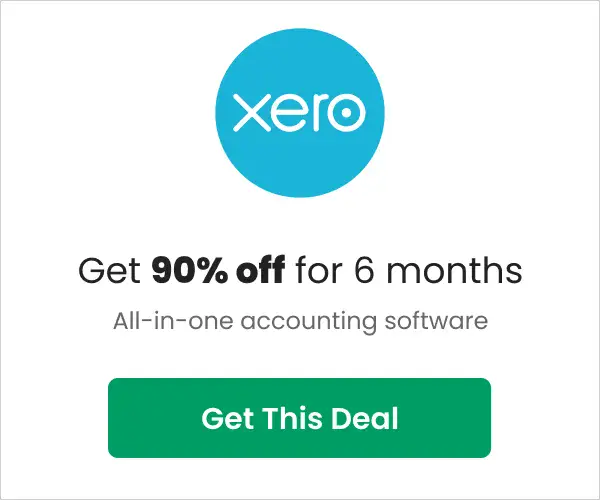The 5 Best Video Editing Tools Worth Trying Now (2025 Rankings)

Do you need to create videos for your online course? Or maybe you need marketing videos for your business to put on social media? With the best video editing tools, you can easily create professional-quality videos, even if you’re totally new to editing.
With proper editing, you can take your video from good to great, and with the best tools, the process is easier than you might think.
Of course, there’s tons of options when it comes to video editing software, so finding the best one for your needs can be tough. To help you out, we’ve put together a list of the best video editing tools, whether you’re a beginner or a pro.
We’ve ranked the top video editing tools based on multiple important factors, including price, features, user-friendliness, and more. We’ve also included a brief description of each tool to help you choose the best one for your needs.
Table of Contents
What are the Best Video Editing Tools?
Here are our picks for the best video editing software worth trying in 2023.
If you’re someone looking to explore the world of video editing for online courses, Camtasia is the tool for you. It works well for both beginners who are just starting and seasoned pros who are always looking to enhance the quality of their courses.
This versatile video editing tool from Techsmith is simple and comprehensive, and you can find all the features you need for capturing screen recordings, editing, adding text, and more. It’s available for both Windows and macOS.
Let’s now take a detailed look at its features.
Intuitive and Simple Interface
A key highlight of Camtasia is that it’s easy to learn, as it comes with a simple and clean-looking interface. This simplicity is also what makes it ideal for beginners.
The menu options on the left-hand pane are intuitive while the visual buttons are well-labeled. You can apply video effects with a simple drag-and-drop while the timeline has a snap feature for easy editing.
Screen Recording
Camtasia is one of the few video editing tools that offer excellent screen recording and capture. Simply look for a record button at the left-hand top corner of the screen to start recording your screen. It’s that simple. The resolution quality is also top-notch.
Cursor Effects
Another highlight of Camtasia is its cursor effects. When you click on the “Cursor Effects” option on the left-hand pane, you can enjoy features such as smoothing, highlighting, magnifying, and putting spotlights. You can simply move the cursor to crop images, connect multiple images, and more.
Highly Interactive
One of the drawbacks of many online video courses is the lack of user interaction. Most times, your viewers can only view the videos and can’t interact with them. But with Camtasia, you can make your videos more interactive by embedding quizzes, surveys, and other materials as a part of your training courses.
Templates
Camtasia comes with many built-in assets such as templates, icons, backgrounds, audio tracks, video clips, and more. You can leverage these assets to add more life and depth to your videos.
Overall, Camtasia is a comprehensive video editing tool that comes with many convenient features to help you create interactive training courses and videos.
Pricing
Camtasia costs a one-time payment of $239.99 per user, and this includes the first year of maintenance as well. Renewals are $50/year/user.
Adobe Premier Pro
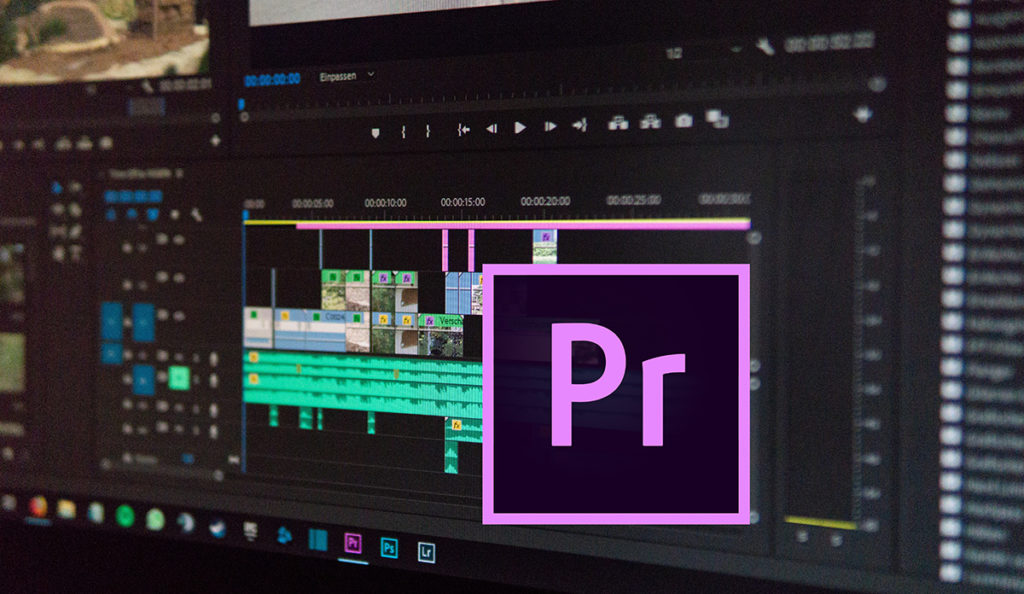
Adobe Premier Pro is another well-known video editing tool that works well on Windows and Mac devices. It’s highly powerful and integrates well with other Adobe Creative cloud apps. Adobe Premier Pro is a good choice for professionals and course creators who are looking to impress their audiences with their content creation.
Here’s a brief look at some of its important features.
Interactive UI
A highlight of Adobe Premier Pro is its UI, that’s designed differently when compared to other editors. In this tool, all the menu items are listed horizontally, so you can know what task you’re doing. In turn, this approach translates to more visibility on the screen.
Also, Premier Pro supports many handy keyboard shortcuts that can cut down your navigation movements, if you’re more of a keyboard user.
Granular Control
Adobe premier Pro provides granular control over your color and audio adjustments. The UI is highly responsive for both of these aspects. In particular, you have multiple color palettes and options, and can precisely pick the perfect color for your video. As for audio, the presets are highly accurate and your audio will sound the way you want.
Ready-made Effects
This feature makes it easy to apply ready-made effects to your videos and audio. All that you have to do is look for the effects on the left side of your screen called the Source Monitor, choose the one that’s best for your video, and click it. This makes it easy to adjust any setting.
Moreover, you can easily copy the effects from one video or audio and apply them to the other.
Asset Library
Adobe comes with extensive libraries containing images, videos, audio clips, templates, and more. You can access any of these assets, but will have to pay for them.
Transcription
Transcription tools are built into Adobe Premier Pro, and it supports 14 languages. Its speech-to-text transcription is fairly accurate, but you may have to do some tweaks as needed. The good news is it comes with spellcheck. Plus, you can follow the transcript as the track moves.
In all, Adobe Premier Pro is a versatile tool for editing videos. However, it could get expensive quickly.
Pricing
Adobe Premier Pro costs $20.99/month for individuals and $35.99/month for teams.
Corel VideoStudio Pro
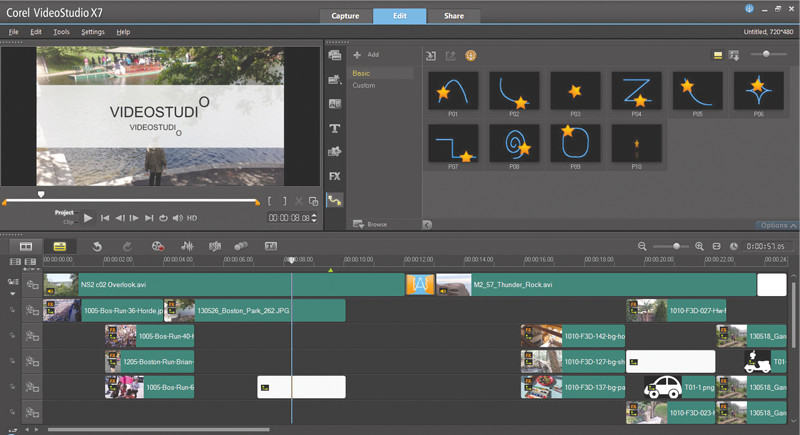
Corel VideoStudio Pro is a simple and easy video editing software that’s well-known for its extensive asset library and intuitive tools. Its GIF creator and speech-to-text converter are other salient aspects.
Other than the above features, here are some more features to better understand Corel VideoStudio Pro’s capabilities.
Video Rendering
The rendering engine of Corel VideoStudio Pro is well-designed to leverage the power of Intel and NVIDIA’s hardware acceleration capabilities. This directly translates to faster and improved performance of your videos.
Moreover, it supports popular file formats as well.
Masking
Another cool feature of Corel VideoStudio Pro is masking. In particular, the mask creator provides many blending modes to create unique images, just the way you want. Likewise, you can create animated overlays from its vast array of brushes.
Color
Another popular reason for choosing Corel VideoStudio Pro is its extensive color features. Its color controls make it easy to correct/adjust the color in your projects. You have granular control over the hue, saturation, and white balance. Similarly, you can leverage the enhancement features to brighten some shades, boost the overall colors, and add filters to accent colors to give a unique feel to your course videos.
Furthermore, its Look Up Table (LUT) profiles make it easy to recreate iconic themes and apply advanced effects to your videos.
Screen Recording
Corel VideoStudio Pro supports screen recording while capturing the webcam video. You can even record dual screens at the same time. This versatility opens up many options for you, especially while teaching advanced concepts that may require explanations across multiple screens.
In all, Corel VideoStudio Pro is a good choice for creating and editing videos and training courses.
Pricing
Corel VideoStudio Pro is priced at $67.99 per user. It also comes with a 30-day money-back guarantee.
EaseUS Video Editor
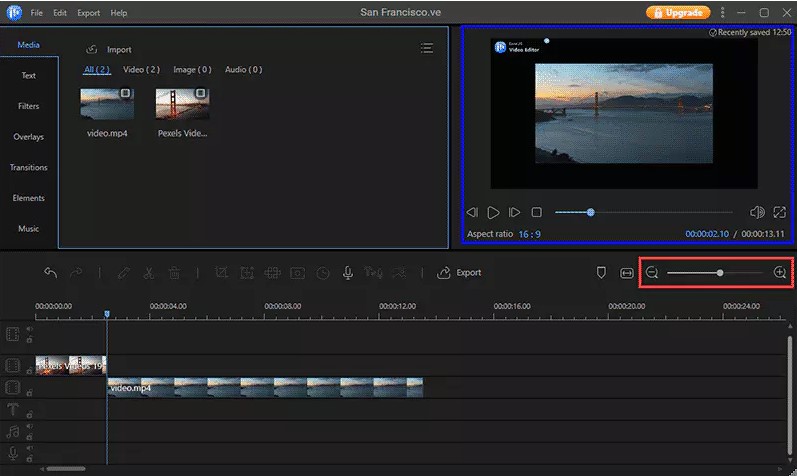
EaseUs Video Editor is a video editing tool designed for PCs. It comes with a wide array of visual features, transitions, and assets to help you create stunning videos and courses for your students. Its drag-and-drop editor also makes it a good choice for creators of all technical levels.
Below are some salient features of this tool.
Wide Range of Actions
You can perform a wide range of actions with the EaseUS video editor. Trim, merge, split, cut, rotate, mix, apply effects, save in preferred formats, and so much more. Furthermore, you can also import and mix audio tracks for cool music effects in your courses. With this tool, you’re limited only by your creativity.
Asset Library
EaseUS video editor comes with more than 50 visual and transition efforts that make it easy to create education and training videos, just the way you want. Its video filters, overlay effects, and magic effects can greatly boost the overall quality of your content. You can even leverage this tool to create interactive videos to make your courses more meaningful for your audience.
Narrations
With the EaseUS video editor, you can easily record your narrations at the click of a button. This is a helpful feature as you can blend your explanations with the video to better explain concepts and technical implementations to your students.
Formats and Conversions
EaseUS video editor supports many file formats such as MP4, AVI, MOV, WMV, MKV, and other well-known audio and video formats. You can even upload files from your devices such as mobile phones, camcorders, and DV cameras, and can convert them into any other format. This versatility adds to the appeal of this video editor.
In all, EaseUS Video Editor is a flexible tool for creating and editing videos, and including the effects you want, to make your courses appealing and interesting to users.
Pricing
EaseUS Video Editor offers three payment options.
- Lifetime – A one-time payment of $79.95 that’s eligible for lifetime free upgrades.
- Yearly – $49.95/year. It auto-renews, though you can cancel at any time. In this plan, you get one-year free upgrades.
- Monthly – $17.97/month. This plan also auto-renews, and comes with a one-month free upgrade.
Final Cut Pro

Final Cut Pro, also known as Final Cut Pro X, is a popular video editing software for Mac. With this tool, you can edit any part of the video and add any effect you want. It comes with powerful and comprehensive features and at the same time, is fast and easy to use.
Here are more features of this tool.
Leverages Machine Learning
Final Cut Pro is a technologically advanced tool as it uses machine learning algorithms to detect objects and faces in your video, and to match it with effects on their movements. You can even adjust focus points and the depth of video clips automatically. You can convert all of these into cinematic mode on iPhone 13.
Object Tracker
Another highlight of this tool is the object tracker that allows you to add color and dynamic text to a moving video clip. It’s simple to use as well. All that you have to do is drag an effect, text, or graphic to the object or face in the video. Final Cut Pro analyzes the movement and matches it with your effect.
Highly Flexible
Final Cut Pro works well for frames of any size and frame rate. This opens up new opportunities and ways to use this tool. Moreover, it is fast and leverages the hardware of the Macbook and Mac Studio. This translates to quick rendering and high-resolution video streams, both of which can be a big advantage for your business.
In all, Final Cut Pro can be a great addition for Apple users. Its clean and intuitive interface coupled with its advanced features enables you to create high-quality videos. That said, the learning curve can be steep.
Pricing
Final Cut Pro is priced at $299.99 and you can buy it from the Mac App Store.
Final Thoughts on the Best Video Editing Tools
To conclude, video editing tools are essential to create interactive and informative videos for your courses. Using the appropriate effects, you can help your audience to better understand complex topics. More importantly, such top-notch videos are sure to give you an edge over your competitors and can make your courses stand out.
In this article, we presented the 5 best video editing tools and we hope these come in handy to achieve your business goals in online education.
Still have questions? Let us know by leaving a comment below.
This post may contain affiliate links and we may earn commissions. Learn more in our disclosure.